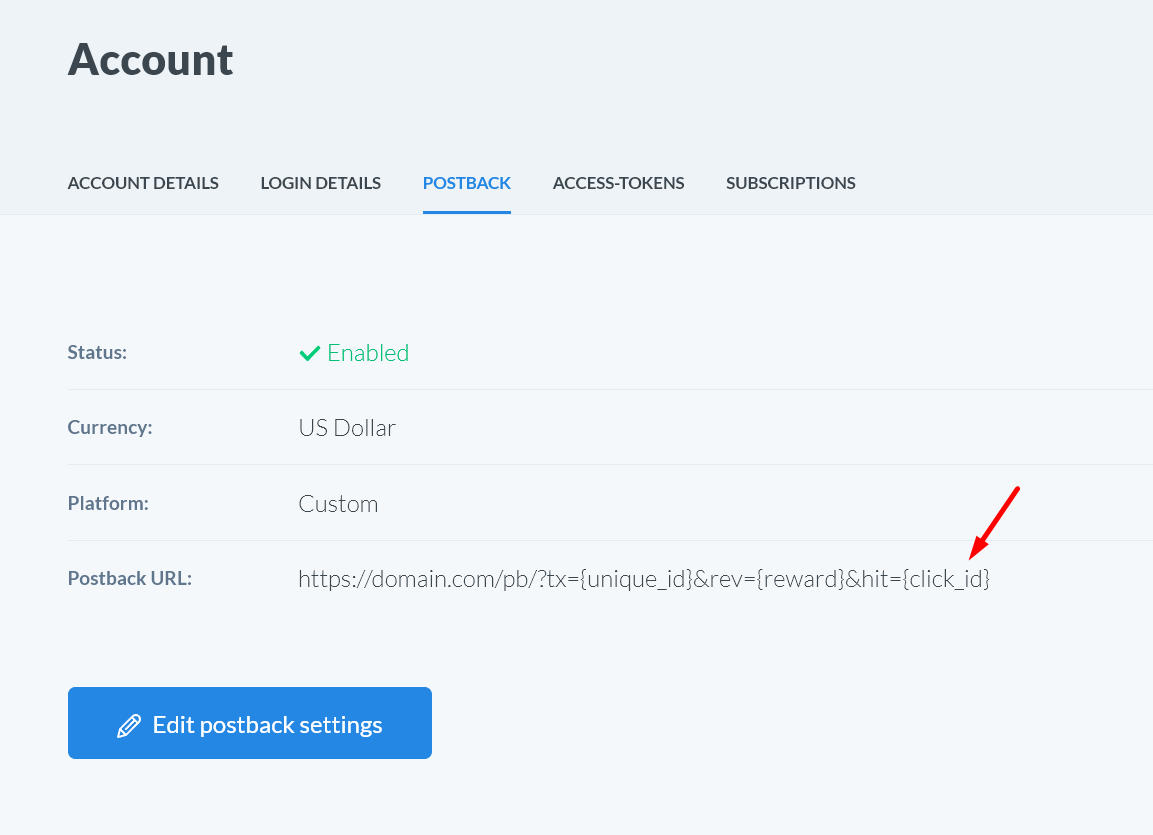Create the offer source
For Traffic Company, firstly use our available offer source template from the list.
This will have the following data passing config:
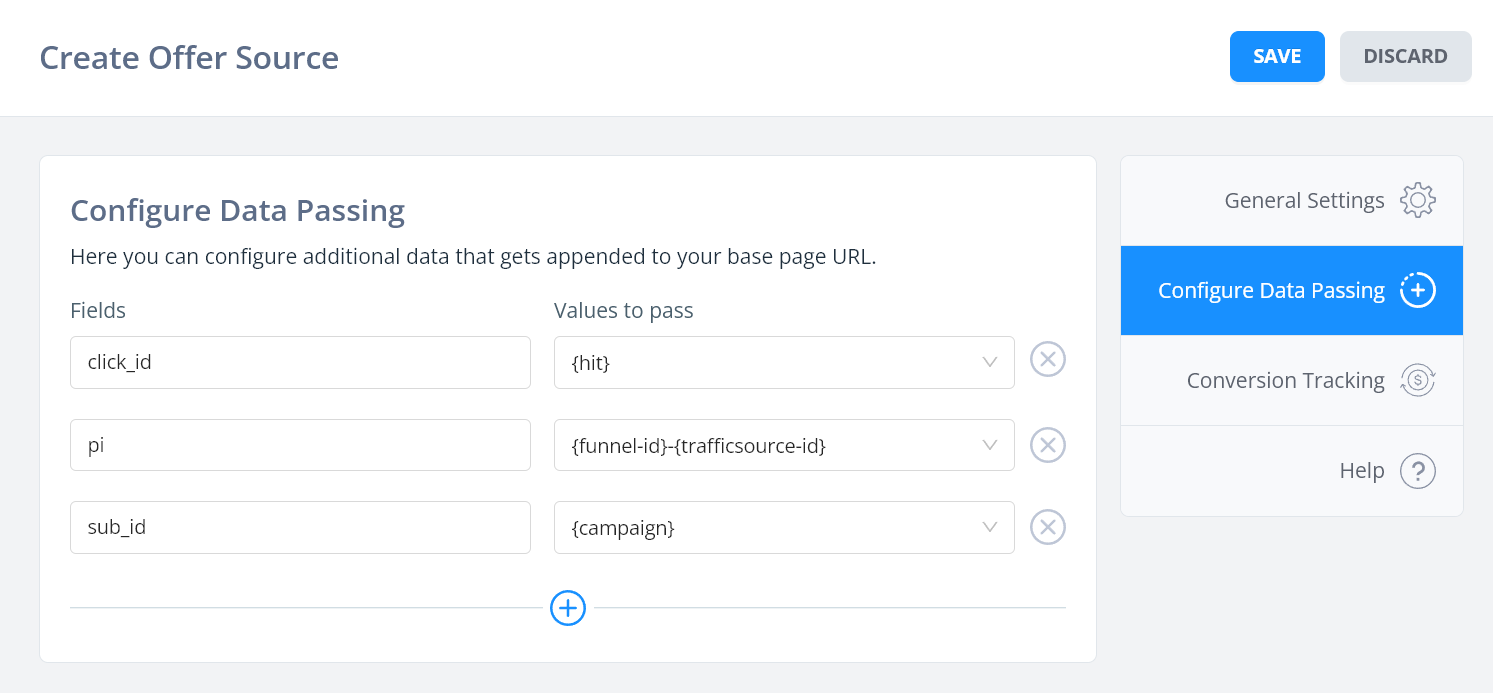
Adding an offer
When you generate a link in the Traffic Company UI, bring that over to FunnelFlux and use it as the base URL of whatever offers you add.
However, note you may need to remove the click_id field added at the end -- as their system may add this after you have configured the postback on their side.
So if you generate a promotional link and get this:
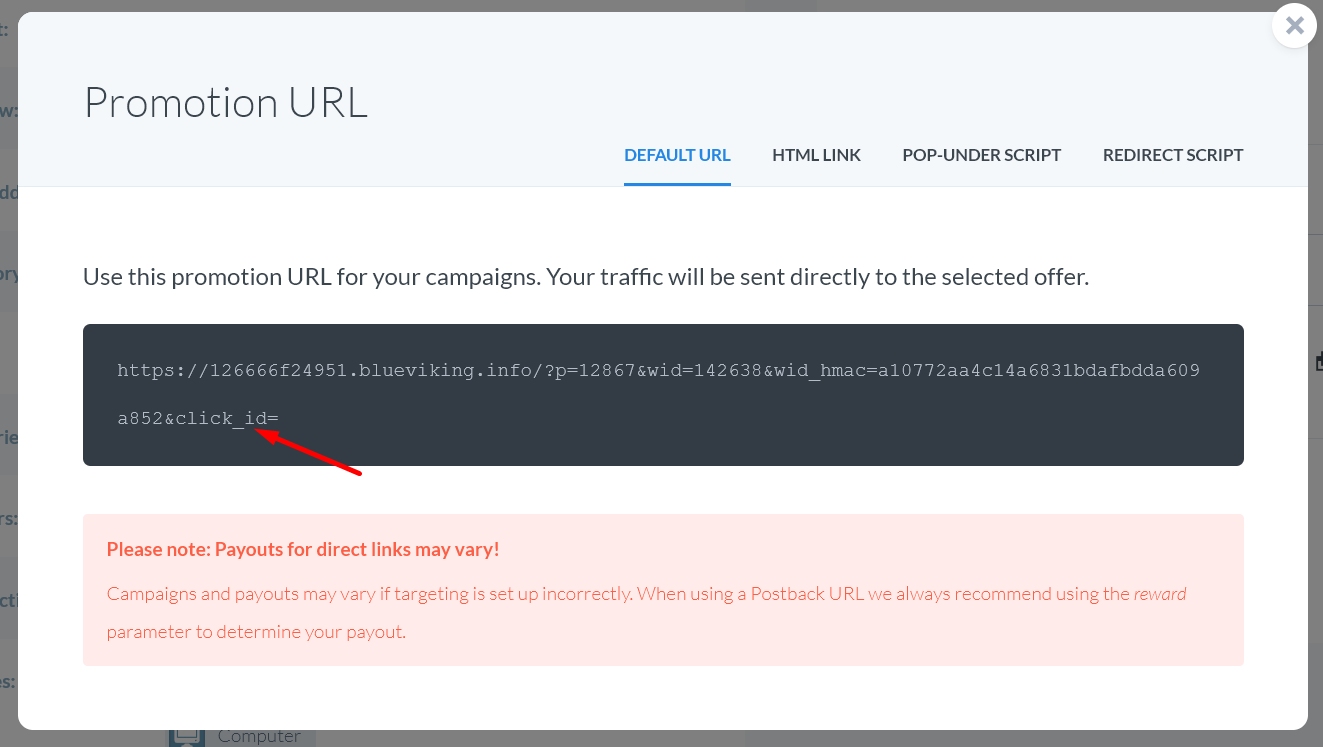
When you put this in FunnelFlux, remove the click_id, changing it from:
https://126666f24951.blueviking.info/?p=12867&wid=142638&wid_hmac=a10772aa4c14a6831bdafbdda609a852&click_id=
To:
https://126666f24951.blueviking.info/?p=12867&wid=142638&wid_hmac=a10772aa4c14a6831bdafbdda609a852
Now if you go to the data passing tab of your offer, you will see it has computed the correct, full URL that we want, like below:
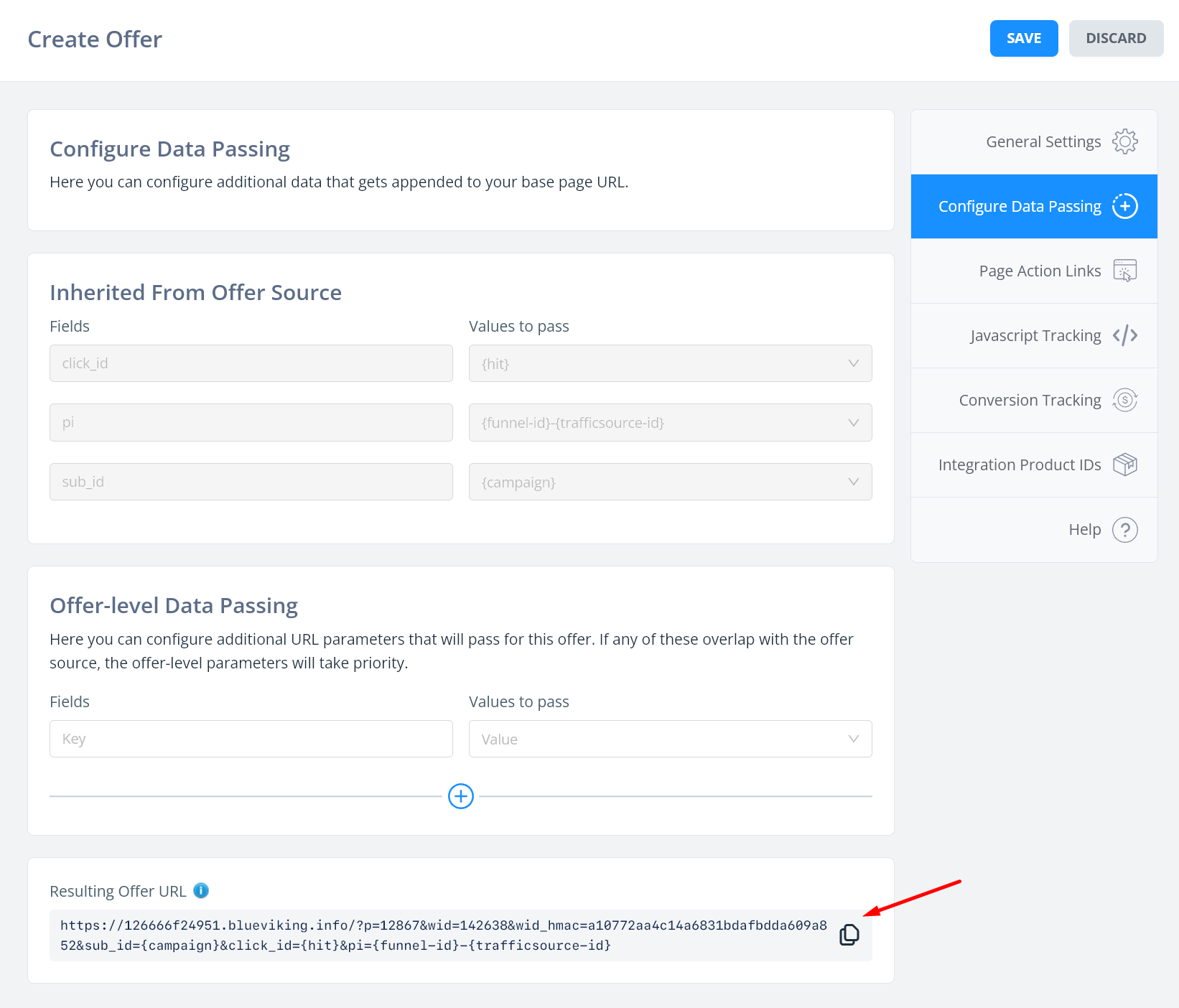
Configuring the postback URL
Traffic company has a postback URL builder rather than a simple URL field, so a few more steps are required.
Firstly, go to https://controlpanel.trafficcompany.com/account/postback
Here, pick custom as the option.
For the postback domain, you can paste your postback URL from FunnelFlux (from any area -- the offer or offer source or generic tracking codes page).
Now delete all the parameters, leaving only the https://domain.com/pb/ part.
Next, add three URL parameters below, of hit, tx and rev. Set their values to the ones shown in the image below:
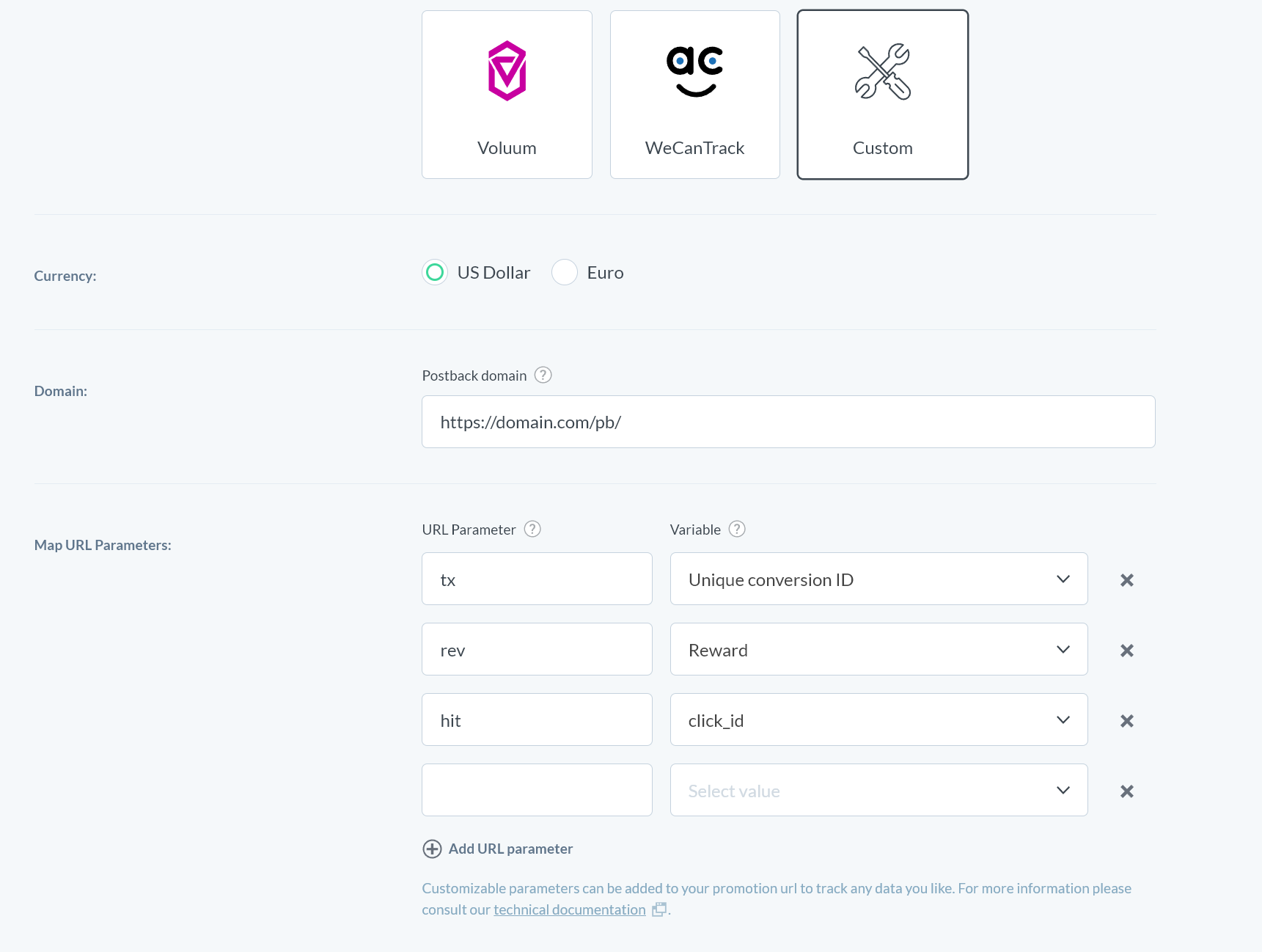
Click save and it should redirect you to a settings page where you can see the final postback URL they are using. Make sure it is enabled!